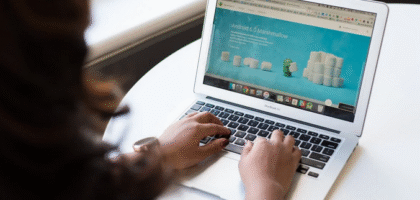Essential Website Features Every Service-Based Business Should Have
A functional website is more than an online brochure—it’s a silent partner working 24/7 to attract and convert clients. For service-based businesses, where trust and credibility are critical, having a thoughtfully structured website can determine whether a potential customer picks up the phone or clicks away. To maximize your site’s performance and customer engagement, here are non-negotiable features every service-based business should prioritize.
Clear and Compelling Call-to-Actions (CTAs)
Many service websites fail to tell visitors what to do next. A clear call-to-action eliminates guesswork and nudges your audience toward a meaningful interaction—be it booking a consultation, requesting a quote, or making a phone call. The CTA should stand out without being intrusive. Phrases like “Schedule Your Free Estimate” or “Speak to an Expert Today” can influence decision-making when placed strategically on your homepage and service pages. The goal isn’t just visibility; it’s clarity with purpose. Each page should guide your visitor to take the next logical step in the engagement process.
Mobile Responsiveness

More than half of website traffic today comes from mobile devices. If your site isn’t optimized for smartphones and tablets, you’re leaving money on the table. A responsive site layout adjusts content and layout to fit any screen size, reducing the frustration that often drives mobile users away. But responsiveness isn’t just about appearance—it affects search visibility. Google favors mobile-friendly websites in search rankings, which can impact your ability to reach new clients online. It’s critical your site loads quickly, buttons are easy to tap, and content is easily digestible on smaller screens.
Service Pages with Real Value
Don’t just list services—explain them. Prospects often look for reassurance that your company understands their needs. Use individual service pages to describe what you offer, who it benefits, and what makes your delivery stand out. Include real-life examples, FAQs, or short video clips to create trust. Avoid vague promises. Instead of saying, “We provide high-quality plumbing services,” write something like, “Our plumbing technicians respond within two hours and fix 90% of issues on the first visit.” The more detailed and relevant your service descriptions, the more persuasive your site becomes.
Contact Information That’s Easy to Find
A surprising number of service business websites make it difficult for visitors to get in touch. Your phone number, email, business hours, and physical location (if applicable) should be accessible from every page. Place this information in your header, footer, and on a dedicated “Contact” page.
Include a contact form that allows visitors to send you a message directly. This reduces friction for users who may be browsing after hours or who prefer not to call. You might also consider embedding a map or offering a live chat option depending on the volume and nature of your inquiries.
Trust Builders: Testimonials, Reviews and Certifications

People hire businesses they trust. Featuring client testimonials, Google reviews, professional affiliations, and industry certifications prominently on your website helps establish your authority. Make it authentic. Use real names, photos, or even short videos if possible. Group reviews by …


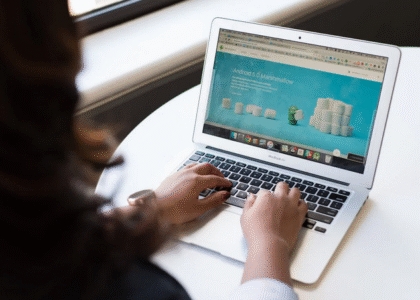

 SuperLive Plus connects to various types of DVRs and IP cameras, allowing users to stream live video, take snapshots, and playback recordings. With multi-channel viewing capabilities, users can monitor multiple camera feeds at once—making it ideal for both residential and commercial setups. The app also supports motion detection alerts and PTZ (pan-tilt-zoom) camera controls, giving users the flexibility to stay informed and take action if needed. Its real-time video feed quality is one of its standout features. Whether connected via Wi-Fi or cellular data, the app offers clear and consistent footage with minimal lag. This helps ensure that users don’t miss any critical moments. Moreover, SuperLive Plus lets users organize cameras into groups, rename channels, and adjust streaming quality based on bandwidth—adding to the app’s overall versatility.
SuperLive Plus connects to various types of DVRs and IP cameras, allowing users to stream live video, take snapshots, and playback recordings. With multi-channel viewing capabilities, users can monitor multiple camera feeds at once—making it ideal for both residential and commercial setups. The app also supports motion detection alerts and PTZ (pan-tilt-zoom) camera controls, giving users the flexibility to stay informed and take action if needed. Its real-time video feed quality is one of its standout features. Whether connected via Wi-Fi or cellular data, the app offers clear and consistent footage with minimal lag. This helps ensure that users don’t miss any critical moments. Moreover, SuperLive Plus lets users organize cameras into groups, rename channels, and adjust streaming quality based on bandwidth—adding to the app’s overall versatility.
 SuperLive Plus offers a powerful and
SuperLive Plus offers a powerful and 
 Clear call-to-actions (CTAs) are the backbone of patient engagement on your dental website. They guide visitors to take specific actions, whether it’s booking an appointment or signing up for a newsletter. Without these prompts, potential patients might feel lost and leave your site without interacting. Incorporate CTAs that stand out visually. Use contrasting colors and compelling text to draw attention.
Clear call-to-actions (CTAs) are the backbone of patient engagement on your dental website. They guide visitors to take specific actions, whether it’s booking an appointment or signing up for a newsletter. Without these prompts, potential patients might feel lost and leave your site without interacting. Incorporate CTAs that stand out visually. Use contrasting colors and compelling text to draw attention. According to many reports, prospective patients often look for real experiences before making decisions about their dental care. Featuring authentic stories adds a human touch to your website. When visitors see positive feedback, they feel more confident choosing your practice. It’s not just about what you say; it’s how others perceive you that matters. The key is to consider incorporating diverse patient experiences.
According to many reports, prospective patients often look for real experiences before making decisions about their dental care. Featuring authentic stories adds a human touch to your website. When visitors see positive feedback, they feel more confident choosing your practice. It’s not just about what you say; it’s how others perceive you that matters. The key is to consider incorporating diverse patient experiences.



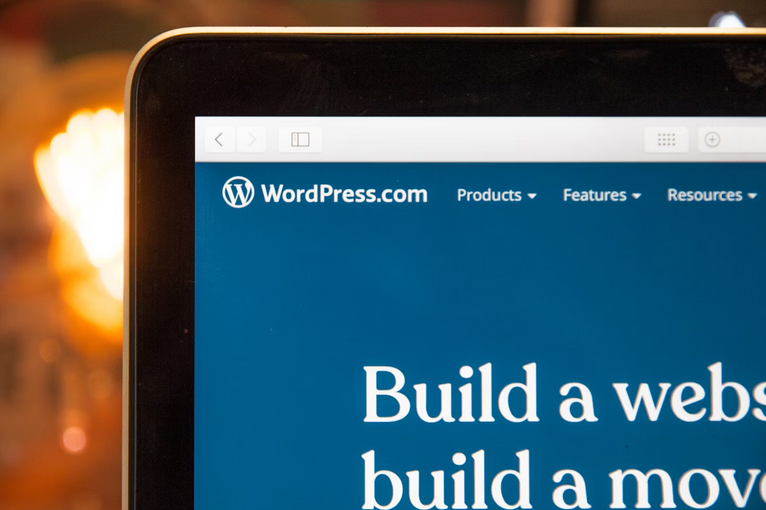





 When choosing an online identification service, there are a few key factors to consider. First and foremost, you’ll want to ensure that the service is reputable and trustworthy. Look for reviews from other users and check their privacy policies to see how they handle your personal information. You’ll also want to consider the features offered by each service.
When choosing an online identification service, there are a few key factors to consider. First and foremost, you’ll want to ensure that the service is reputable and trustworthy. Look for reviews from other users and check their privacy policies to see how they handle your personal information. You’ll also want to consider the features offered by each service.

 Behind every great website is a great navigation system. It’s what helps the user find their way around your site and leads them to the right page quickly and easily. Intuitive navigation should be easy to use but also flexible enough to accommodate any changes you might make in the future. Good navigation can even help create stronger relationships between users and brands – people like it when they don’t have to think too hard about finding what they’re looking for.
Behind every great website is a great navigation system. It’s what helps the user find their way around your site and leads them to the right page quickly and easily. Intuitive navigation should be easy to use but also flexible enough to accommodate any changes you might make in the future. Good navigation can even help create stronger relationships between users and brands – people like it when they don’t have to think too hard about finding what they’re looking for.
 When we think about cameras, the first thing that comes to our minds is probably a big, black DSLR with a huge lens. But not all cameras have mirrors. In fact, the first few generations of cameras didn’t have mirrors at all. So, what are they for, and why were they invented in the first place?
When we think about cameras, the first thing that comes to our minds is probably a big, black DSLR with a huge lens. But not all cameras have mirrors. In fact, the first few generations of cameras didn’t have mirrors at all. So, what are they for, and why were they invented in the first place? Now that we know what mirrorless cameras are and how they differ from traditional DSLRs let’s look at some of the benefits of using them. One of the biggest advantages is that they are much smaller and lighter than DSLRs. This is because they don’t have DSLRs’ bulky mirrors and prism systems. This makes them much more portable and easier to carry around, especially for travel photographers.
Now that we know what mirrorless cameras are and how they differ from traditional DSLRs let’s look at some of the benefits of using them. One of the biggest advantages is that they are much smaller and lighter than DSLRs. This is because they don’t have DSLRs’ bulky mirrors and prism systems. This makes them much more portable and easier to carry around, especially for travel photographers.
 It is crucial to research and read reviews before selecting a web hosting service provider. Different platforms can be helpful in this regard, as they compile customer feedback on various companies. Choose a provider that has a good reputation and is known for providing quality services. It will help ensure that you’re happy with your choice and won’t have to switch providers down the road.
It is crucial to research and read reviews before selecting a web hosting service provider. Different platforms can be helpful in this regard, as they compile customer feedback on various companies. Choose a provider that has a good reputation and is known for providing quality services. It will help ensure that you’re happy with your choice and won’t have to switch providers down the road. When choosing a web hosting provider, it’s essential to consider how much storage and bandwidth they offer. It will give you an idea of how much space your website will have and how many visitors it can accommodate. In addition, be sure to ask about the average load time for their servers. By following these tips, you’ll be able to find the perfect web hosting provider for your business.…
When choosing a web hosting provider, it’s essential to consider how much storage and bandwidth they offer. It will give you an idea of how much space your website will have and how many visitors it can accommodate. In addition, be sure to ask about the average load time for their servers. By following these tips, you’ll be able to find the perfect web hosting provider for your business.…